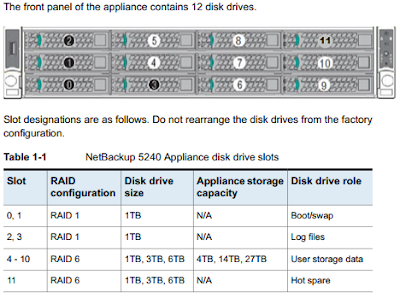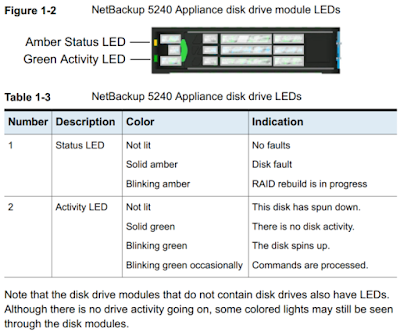storcli64 show all
storcli64 /c4 show all
storcli64 /c4/dall show all
storcli64 /c1/e28/s12 show rebuild
hostname:~ # storcli64
Storage Command Line Tool Ver 1.18.11 Feb 09, 2016
(c)Copyright 2015, AVAGO Corporation, All Rights Reserved.
help - lists all the commands with their usage. E.g. storcli help
<command> help - gives details about a particular command. E.g. storcli add help
List of commands:
Commands Description
-------------------------------------------------------------------
add Adds/creates a new element to controller like VD,Spare..etc
delete Deletes an element like VD,Spare
show Displays information about an element
set Set a particular value to a property
get Get a particular value to a property
compare Compares particular value to a property
start Start background operation
stop Stop background operation
pause Pause background operation
resume Resume background operation
download Downloads file to given device
expand expands size of given drive
insert inserts new drive for missing
transform downgrades the controller
/cx Controller specific commands
/ex Enclosure specific commands
/sx Slot/PD specific commands
/vx Virtual drive specific commands
/dx Disk group specific commands
/fall Foreign configuration specific commands
/px Phy specific commands
/[bbu|cv] Battery Backup Unit, Cachevault commands
Other aliases : cachecade, freespace, sysinfo
Use a combination of commands to filter the output of help further.
E.g. 'storcli cx show help' displays all the show operations on cx.
Use verbose for detailed description E.g. 'storcli add verbose help'
Use 'page=[x]' as the last option in all the commands to set the page break.
X=lines per page. E.g. 'storcli help page=10'
Use J as the last option to print the command output in JSON format
Command options must be entered in the same order as displayed in the help of
the respective commands.